
Level 1: Cross the threshold—set up your account
Setting up new software shouldn't be complicated. Skedda gives you a powerful and easy-to-use platform that can handle the complexities of your workplace.
In this first level, you’ll learn how to successfully set up your Skedda account. We’ll show you examples of how our customers use particular features of the platform, and guide you through making the right workplace decisions to have a smooth start with Skedda.


Interactive Floor Plans
Entering the Skedda-verse is simple: upload a floor plan (as rudimentary as you like), and watch as in 24-48 hours, your organization appears within Skedda.
Skedda floor plans create a digital visual of your physical space or resources that are available to reserve—from desks and rooms in an office to lab equipment to parking spots to robots!

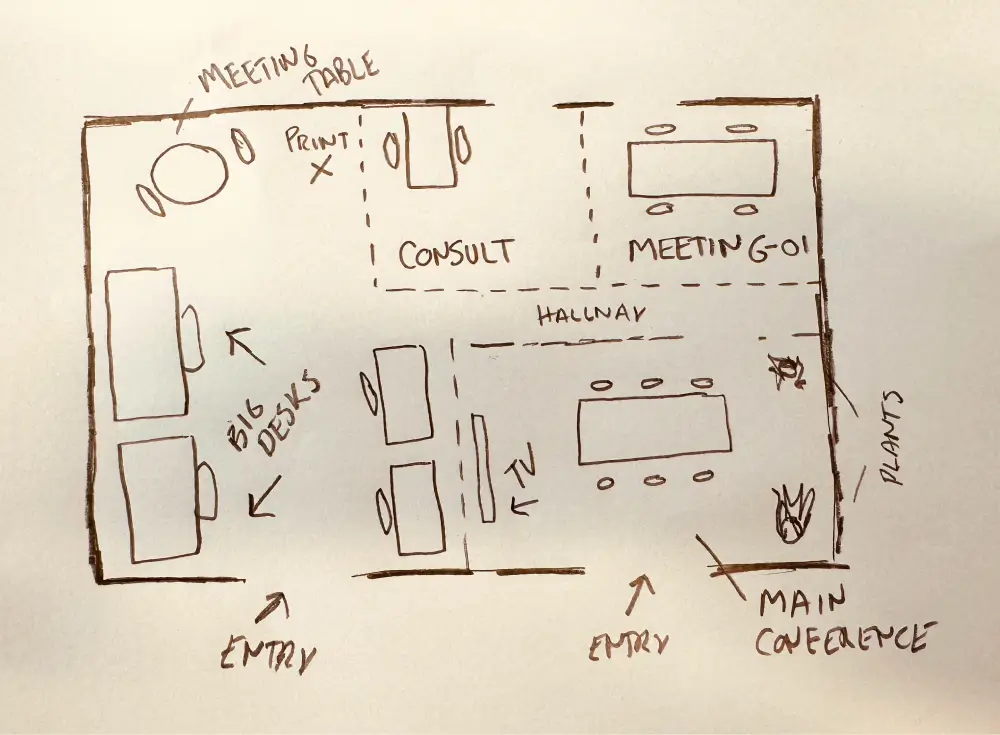
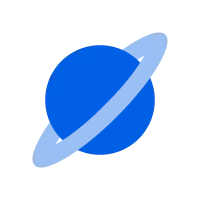
What is a space?
Think of a space as any kind of physical resource within your organization. These are often desks and meeting rooms, but they can also be parking spaces, equipment, or private offices. The limit is your imagination.
In Skedda, spaces fall into two core categories: bookable and assigned.
- Bookable spaces are shared resources — like meeting rooms or hot desks — that team members can reserve for a set period of time.
- Assigned spaces, on the other hand, are dedicated to specific users for their exclusive, ongoing use. These spaces don’t require booking by the assignee and cannot be reserved by others.
Most organizations strike a balance between the two. They often rely on bookable spaces for flexible scheduling needs, such as desk hoteling and collaborative areas, while assigning private offices or dedicated desks to team members who are regularly on-site.

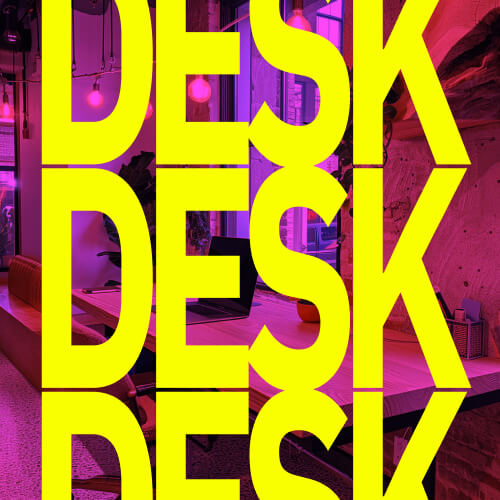

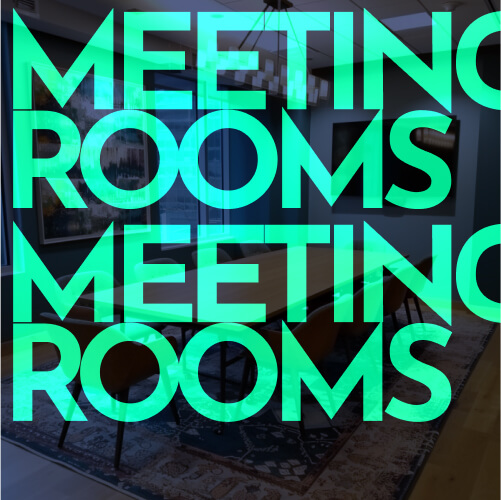

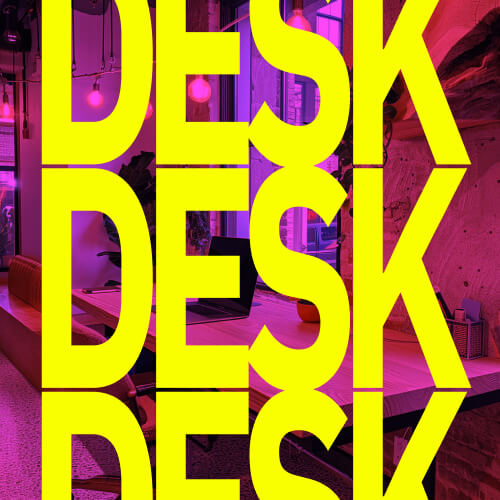

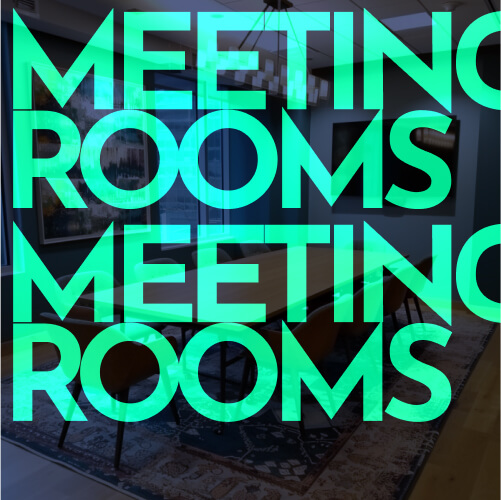










Space Attributes: Custom Tags, Type, & Capacity
Space Attributes make it easy for employees to find the right space for their tasks by allowing you to tag spaces by capacity, type, and custom tags.

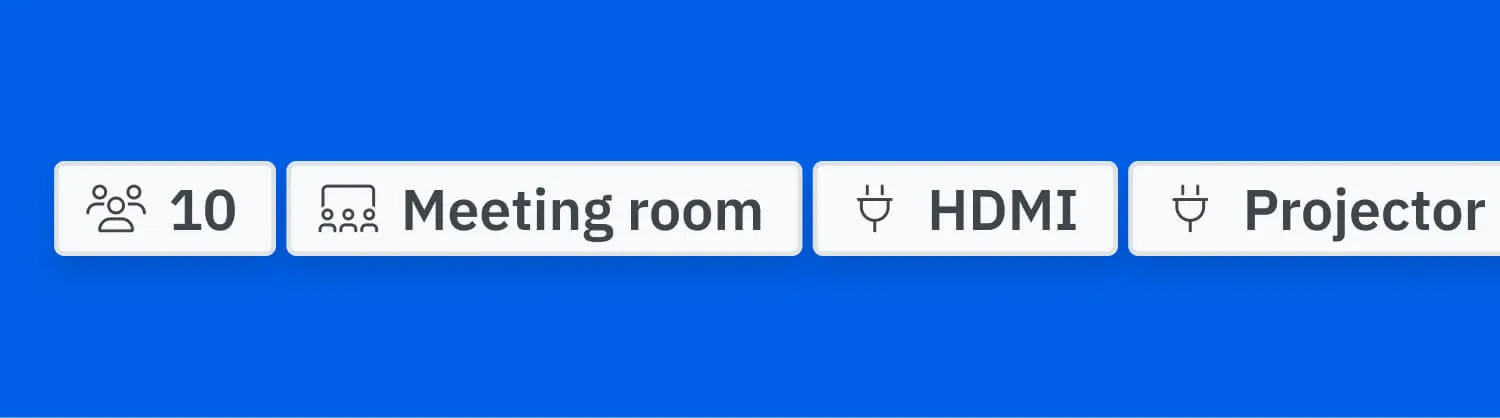
Custom Space Tags
Custom Tags help you organize spaces in a way that best suits your organization. Create tags for neighborhoods, amenities, or any category that simplifies navigation (e.g., standing desks, dual monitors, or EV parking).
Space Tags can be used to filter spaces on the scheduler in map, list, or grid views. Need a workspace with multiple screens for a design project? Filter for desks with dual monitors. Bringing your dog to work? Filter for spaces with a dog bed.
Type
Space Types appear next to each space’s booking window, providing a simple categorization but not used for filtering. Create types to indicate the space category (e.g., meeting room, hotel desk, assigned desk, or parking spot).
Capacity
Space Capacity also appears alongside each space’s booking window. Capacity tags indicate how many people can fit in a space and are particularly helpful for ensuring employees reserve appropriately sized meeting rooms.

- What are the most useful space tags for your users as they navigate your space? Neighborhoods? Amenities markers?
- What tags would help administrators gain insights? Would you like to analyze usage by neighborhood, amenity type, or something else?
Rules & roles engine
Your Skedda account has a robust rules engine that allows you to customize it to fit your precise company needs. We have customers who use Skedda for all sorts of businesses, from booking hot desks, permanent seating, and conference rooms to tracking equipment and facility tour reservations. Skedda can flexibly accommodate the needs of your business.

Here are some of the rules engine features and some examples of how they can be used:

Booking conditions
This feature allows you to determine who, when, and how users can make bookings. Conditions ensure that users can only book when and what they are authorized to book.
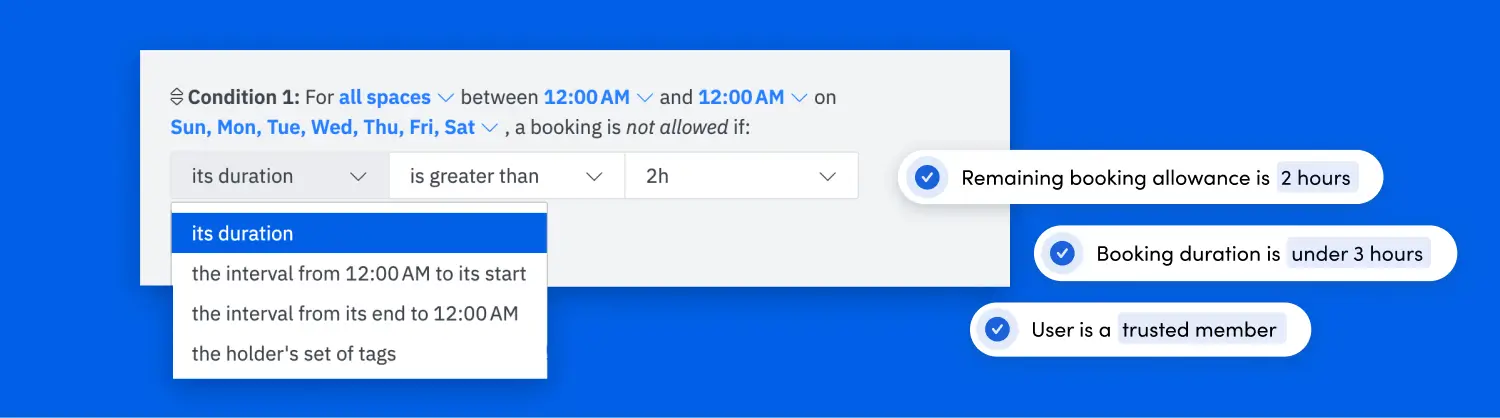
For example, a workplace might designate that employees can only book a desk between 9AM and 5PM; or that only users tagged as “Marketing” can book in the Marketing area.

- Will all staff be able to use Skedda or will there be specific groups who are given access?
- Do you have a strict neighborhood setup at your office?
- Are there any spaces (desks/meeting rooms/labs) that only some users can book?
- Will there be any restrictions on which hours or days users can book specific spaces?

Access and visibility
This feature allows you to determine who can access your venue and what they can do. Venue access determines who can access your scheduler (public or private). Booking access determines who can book.

For example, a community center might allow their Skedda scheduler to be viewed publicly, but only allow bookings by the center’s administrators.

- Will you allow a standard user to see who (first/last name) has booked a space?
- Will you allow a standard user to see the booking titles of other users' bookings?
- Will you allow standard users to look up their colleagues to see where they are sitting?

Custom fields
This feature allows you, as an administrator, to collect information about a booking. The fields you add will appear in the ‘New Booking’ window and the information will be saved within the booking.
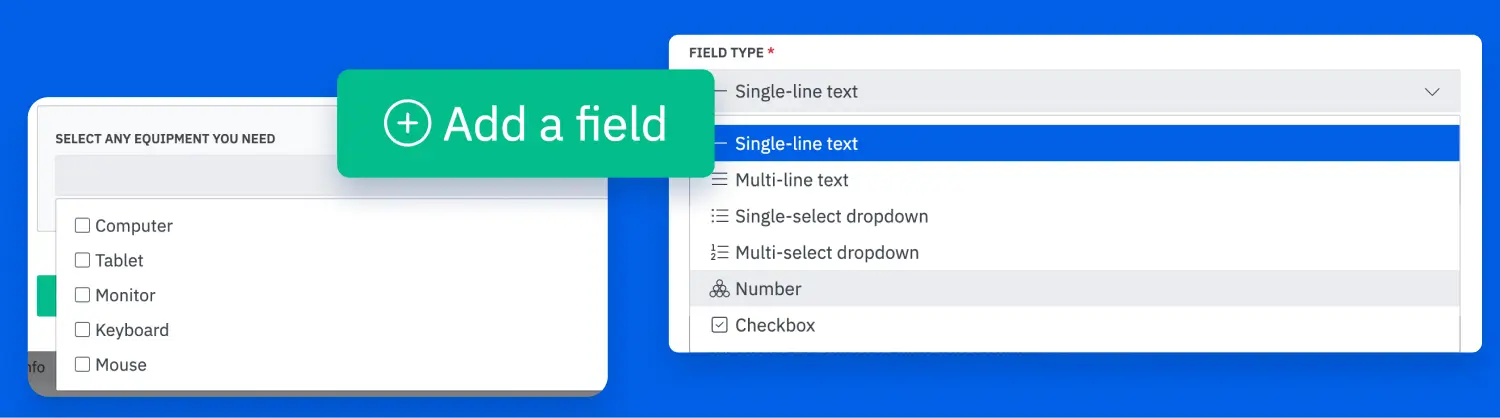
For example, an organization with a large event space might want to include special fields for catering requests or tech support when someone books that space.

- Do you require any other information to be included as part of a booking? (eg., project number, health questionnaire, agreement to equipment policy)
- For meeting room bookings, do you require any additional fields to collect information about the booking? (eg., number of attendees, client name, etc.)

Booking windows
This feature allows you to limit how far in advance users can book a space based on their user tag or the space they are booking. You can also grant “early access” booking privileges.
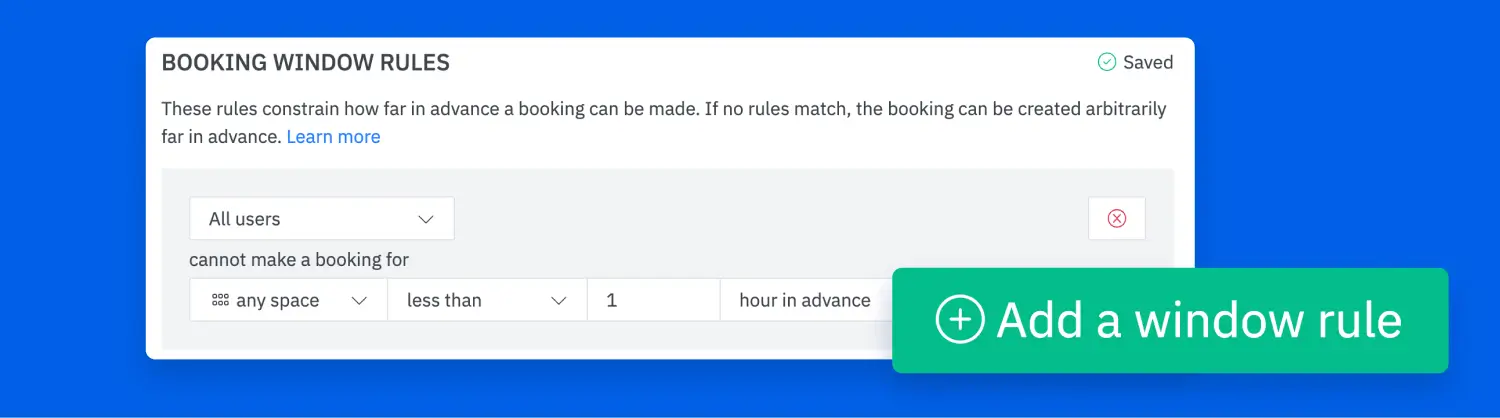
For example, an organization may limit bookings to a high-demand room to be a maximum of one day in advance. Or they could require that users book an event space at least a month in advance to give their facilities team time to prepare.

- How far in advance will you allow users to book? (eg., 30 days, a year, etc.)
- Will some users be allowed to book a space earlier than others? Or only be able to book 24 hours in advance vs 30 days in advance? (eg., time-based preferential bookings)
- Do you have any spaces that must be booked at least 24 hours in advance? (eg., no last minute bookings)

Buffer time
Buffer time rules allow you to set a designated break or gap between two successive bookings in one space.
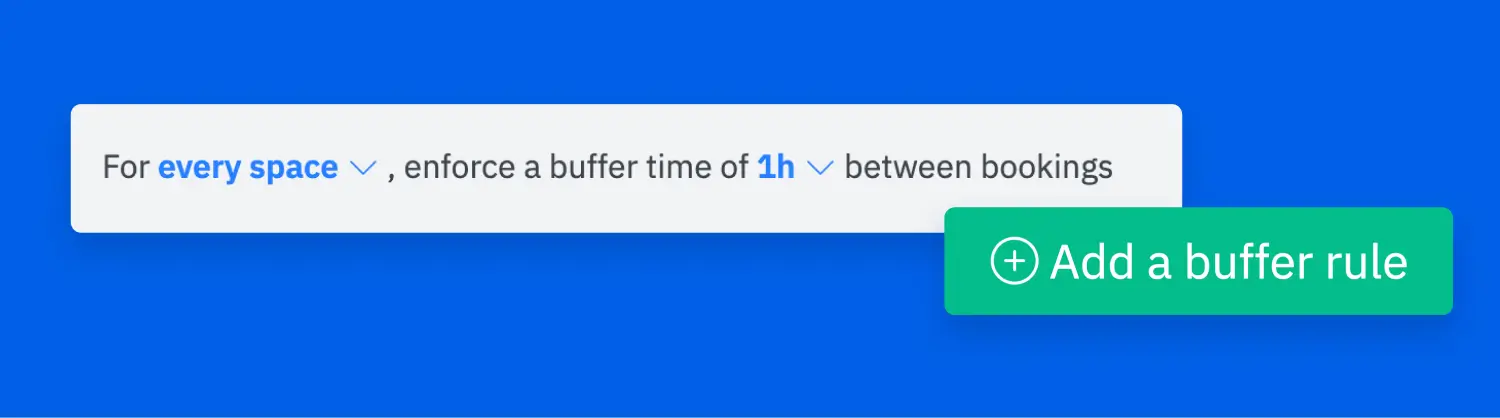
For example, a community center with an art room might need to reset or clean the room in between classes. A workspace may have a large conference room that requires technical setup before and after a meeting. Having a buffer time allows the facilities team the time to prepare the spaces for the next users.

- Would you like to allow a buffer time between bookings? (eg., for cleaning, or to allow time if meetings run long)

Quotas
Quotas help you set limits for either an individual or a group on how many times or how much time they can book.
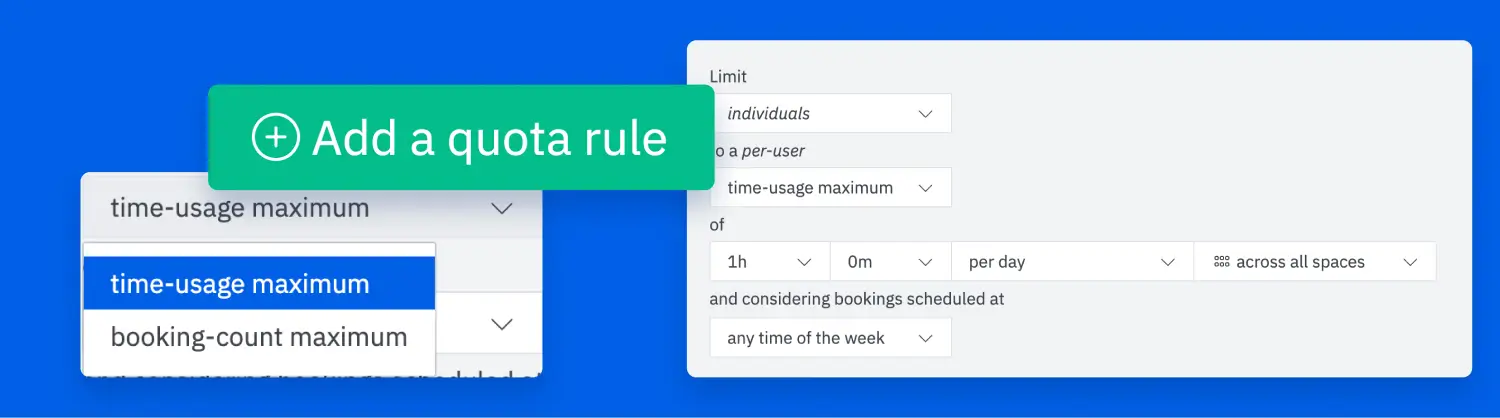
For example, Autovista Group limits bookings to a maximum of four hours per employee per day, as their office is meant to be a place for in-person meetings or collaborative work rather than a full day of working.

- Do you enforce any limits on how long a user can book a space per day/week/month?
- Do you enforce any limits on how many bookings a user can have per day/week/month?
- Can users have more than one booking in place?

Repeat bookings
This feature allows you to easily create recurring bookings on a weekly, monthly, yearly, or daily basis. You can choose which of your users can use this feature.
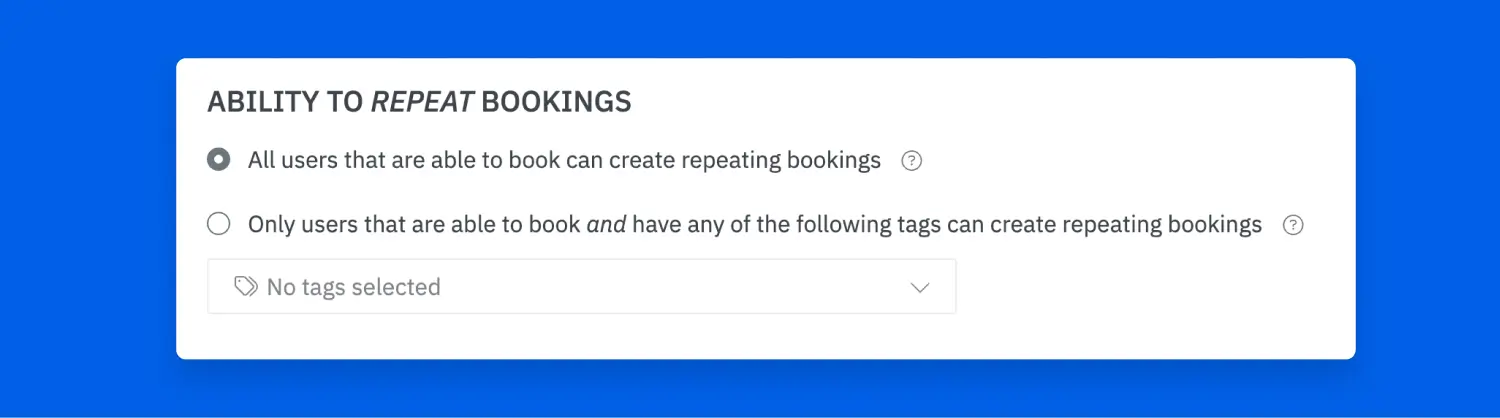
For example, a weekly team meeting can reserve the same conference room every week.

- Will you allow a standard user to make multiple bookings at one time? (eg., daily booking Monday through Friday for the next two weeks)
- Will only some standard users be allowed to make repeat/recurring bookings?

Cancellation policy
This feature allows you to customize your cancellation, lock-in, and end-early policy so that users can edit bookings they have made, or cancel bookings that they are not using.
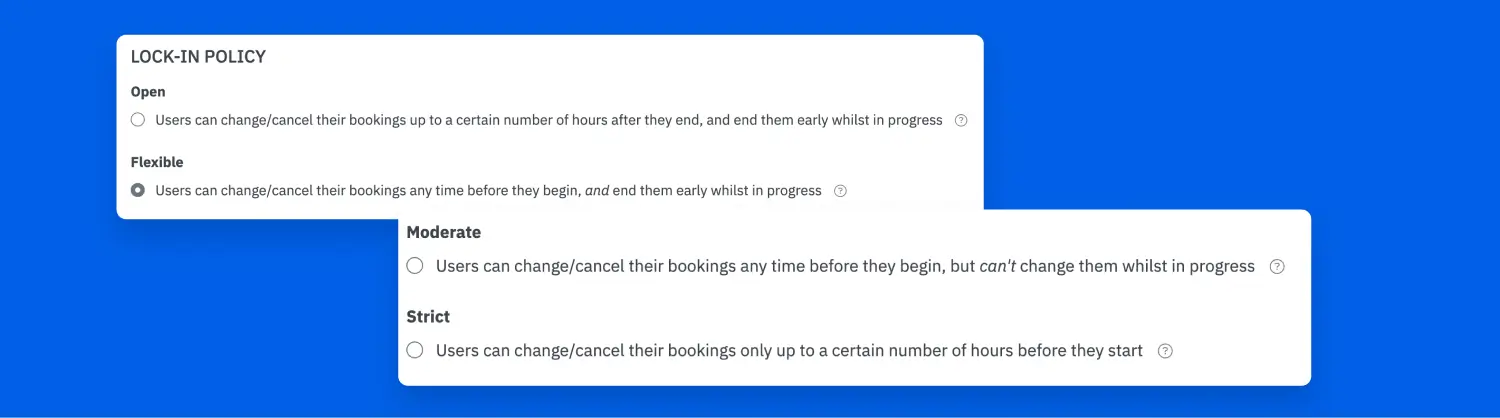
For example, a company could allow regular users to cancel bookings after they have started to ensure that utilization reporting does not include bookings that were not used.

- Do you have a cancellation policy for bookings? (eg., no cancellation if within 24 hours of the booking)

Check-in
Plans change, your space utilization shouldn't suffer as a result. This feature reminds users of their upcoming booking and requires them to confirm their attendance if they don’t plan on attending. Users can confirm a booking through the app, or in person by scanning a QR code.
Want to make sure that your users are checking in from within your office and not from home? We recommend pairing a Check-in policy with our Wifi-Based Occupancy Tracking feature that detects you if a user has been 'Seen-on-Site' based on their network.


- When will you allow users to check-in to their booking? (eg., one hour before / 24 hours before)
- When will the check-in window end? (eg., 30 minutes after booking starts)
- Will you enforce the policy that if a user does not check-in their reservation will be canceled?
- Which high-touch spaces should include QR Code Check-In as an extra reminder to check-in?
Workplace Intelligence
Actionable utilization insights for workspace analytics let you make decisions based on building occupancy and space utilization.


Occupancy Tracking
This feature tells you which of your employees have been "seen on-site" based on their network connection, so you can corroborate your check-in data or report on compliance with your return-to-office policy. To set up Wifi-Based Occupancy Tracking simply add your office IP Addresses within your venue’s Skedda settings.
Once a user with an active booking interacts with Skedda while on your workplace Wifi, they will be marked as "seen on-site” —it’s that simple! Past data is available for download in the List view and only accessible to system admins.
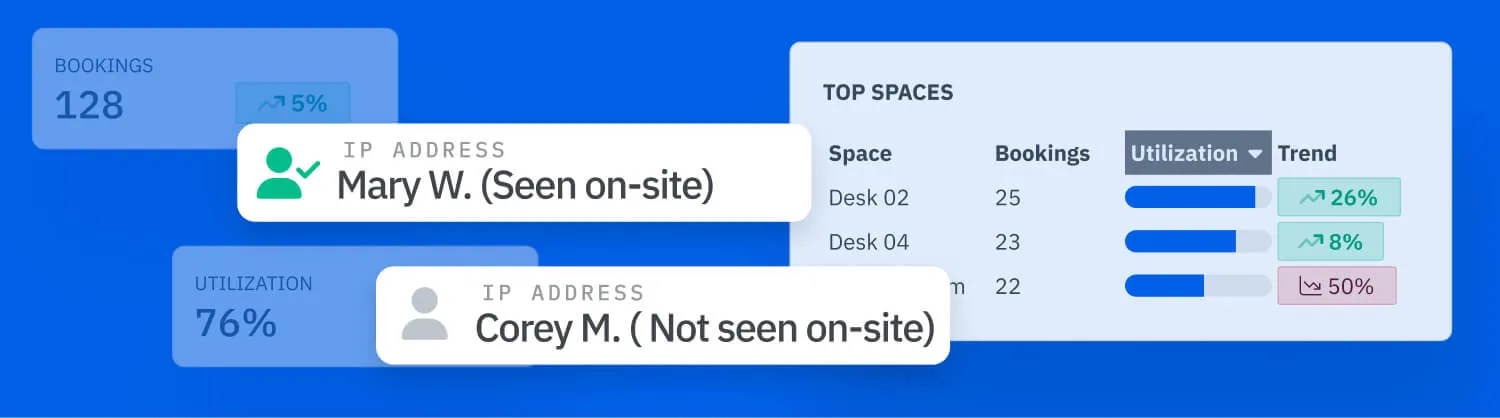

- Would you consider using short check-in windows to ensure that users have to interact with Skedda from your workplace?
Integrations
Integrations are an essential part of customizing Skedda to fit your workplace needs, and is essential to ensuring adoption.
We offer a mix of native integrations and third-party integrations through Zapier. We’ll focus on our native integrations here.


Single Sign On
How you choose to sign on is an important part of how your organization will interact with Skedda.
Integrating with your existing SSO provider will give your users the most seamless experience possible. Skedda integrates with most major SSO providers, including Okta, Microsoft Entra ID, Google, OneLogin, and Jumpcloud.


Google Workspace
Skedda's integration with Google Workspace ensures that Skedda fits within your existing systems. Skedda syncs in two directions with Google Calendar, and passes through information like user images.


Microsoft 365
Skedda's integration with MS 365 ensures easy sign-on and eliminates double bookings, allowing you to sync calendars in two directions, sync employee directories, and use SSO.

.svg)
Microsoft Teams
Skedda for Teams notifies your team about upcoming bookings and visitors, and generates lists of coworkers who are coming into the office. Plus, your Skedda map is embedded right into Teams. This means your employees can book spaces directly from the app in which they spend the majority of their time.
See how Skedda's Microsoft Teams app helps Trent & Dove reach high adoption within their team!


Slack
Skedda for Slack allows your team to get notified about upcoming bookings and visitors, and to get a list of who is coming into the office on any given week on a scheduled basis or on demand.

- Does your team use Microsoft Teams or Slack?
- Is coordinating overlapping time in office an important part of your teams weekly planning?
- Do you use chat more often than email?
- Would you like to enable these apps for a specific group or for the entire organization?






.svg)
