
Automatice el aprovisionamiento de usuarios con SCIM para Skedda
El departamento de TI no debería tener que mantener múltiples fuentes de verdad.
Por eso, Skedda ahora se conecta directamente a Microsoft Entra ID mediante la integración con SCIM, lo que significa que no habrá más aprovisionamiento manual ni actualizaciones repetidas de los perfiles en todos los sistemas.
Todo esto facilita la implementación de Skedda en tu organización. La información de los usuarios, como los nombres, los correos electrónicos, los departamentos y las preferencias de idioma, llega a Skedda sin problemas desde tu directorio de empleados y se mantiene sincronizada a medida que las personas se unen, se mudan o se van.
Para TI, esto significa una fuente confiable y una seguridad más sólida; para RRHH, una incorporación más rápida con datos precisos y actualizados. El resultado es un sistema que refleja la realidad, sin soluciones alternativas con hojas de cálculo.
SCIM: gestión de usuarios, sin trabajo
La implementación de un nuevo software para su organización puede ser una tarea abrumadora. Ya sea que busques la aceptación de las partes interesadas o simplemente intentes facilitar el trabajo del administrador, aquí te explicamos cómo el aprovisionamiento basado en SCIM hace que la implementación de Skedda sea un proceso rápido y sencillo.
1. Garantiza un acceso seguro
La identidad pertenece a un solo lugar: el directorio de su organización. Con SCIM activado, Skedda trata a tu proveedor de identidad como la única fuente de información veraz. Cuando alguien se une, cambia de equipo o se marcha, las actualizaciones de acceso fluyen automáticamente. Si eliminas a un usuario de Entra ID, se desactiva al instante en Skedda y su historial de reservas se anonimiza con el valor predeterminado de «usuario ocasional», lo que evita tener cuentas inútiles y problemas de limpieza.
La seguridad no consiste solo en encender/apagar. También tiene que ver con el alcance. Cada sede de Skedda tiene su propia URL base de SCIM, que se ajusta a la configuración del SSO y permite conceder o limitar el acceso a nivel de sede. Esto es especialmente útil para las organizaciones con múltiples ubicaciones que desean una separación estrecha entre los sitios sin tener que realizar tareas administrativas adicionales.
Por qué es importante para la implementación: menos pasos manuales para el departamento de TI, menos espacio para el acceso no autorizado a los recursos de la empresa y más tranquilidad ante los futuros cambios en la plantilla.
2. Ahorra tiempo de incorporación
Contratas a alguien nuevo y lo agregas a tu directorio de empleados, y... eso es todo.
Su perfil de Skedda se crea automáticamente con atributos clave como el nombre, el correo electrónico del trabajo y el estado activo, por lo que no hay que hacer doble entrada ni esperar a recibir invitaciones. Los administradores pueden reservar inmediatamente un escritorio para un nuevo empleado el primer día, en lugar de esperar a que inicien sesión mediante el inicio de sesión único e intenten hacerlo ellos mismos. ¿Cuál es el resultado? Un primer día más fluido, una mejor primera impresión y una adopción más rápida por parte de los usuarios finales.
Aquí es donde se pone aún mejor: acceso al espacio! Agrupa en tu mapa de IdP directamente a etiquetas de usuario en Skedda. Si ya utilizas reglas de reserva personalizadas basadas en etiquetas de usuario, SCIM las muestra automáticamente. Esto significa que cuando alguien se une a Ingeniería en tu directorio, puede reservar inmediatamente los laboratorios o plantas correctos en Skedda, sin necesidad de tener que discutir manualmente las etiquetas. Skedda puede incluso crear nuevas etiquetas de usuario basadas en los grupos de SCIM entrantes para mantener el orden.
Por qué es importante para la implementación: acceso al espacio desde el primer día que cumple con sus políticas, menos solicitudes de asistencia técnica y sin hojas de cálculo que gestionar.
3. Mantiene todo sincronizado
Las personas cambian de rol, los equipos se reestructuran, los correos electrónicos se actualizan. Con SCIM, Skedda se mantiene alineado con tu directorio de empleados a medida que se producen esas actualizaciones. Los atributos principales, como el nombre, el correo electrónico del trabajo, las preferencias de idioma y los grupos, se pueden sincronizar automáticamente, lo que evita que los perfiles cambien de un sistema a otro y mantiene los permisos uniformes a lo largo del tiempo.
Skedda implementa los recursos principales de SCIM 2.0 para usuarios y grupos, y utiliza los grupos para impulsar las etiquetas y políticas de usuario en Skedda. A medida que los miembros del equipo cambien de departamento, reciban una nueva certificación o consigan un ascenso, sus etiquetas de usuario asociadas y su acceso al espacio, de acuerdo con tus políticas, permanecerán actualizados, sin gastos administrativos.
Por qué es importante para la implementación: tu directorio de empleados sigue siendo la única fuente de verdad, y Skedda simplemente la refleja. Esto significa menos mantenimiento para los administradores y menos sorpresas para los usuarios finales.
Cómo configurar SCIM con Microsoft Entra ID
¿Estás listo para empezar a usar SCIM en tu cuenta de Skedda? Consulta nuestra información detallada guía de ayuda aquí. Por ahora, estos son los conceptos básicos:
- Crea una aplicación SCIM personalizada en Entra ID
Añade una nueva aplicación empresarial que no sea una galería y ponle un nombre claro a tu local. - Asignar usuarios y grupos
Decida si desea aprovisionar a todos los usuarios o a un grupo piloto. Asígnelos a su nueva aplicación para una implementación controlada. - Habilitar SCIM en Skedda
Ir a Ajustes → SSO//SAML 2.0 y habilitar SCIMy, a continuación, copie la URL base y el token de SCIM. - Configurar el aprovisionamiento en Entra ID
Pegue la URL base y el token en la pestaña de aprovisionamiento de Entra ID. Prueba la conexión y, a continuación, inicia el aprovisionamiento. - Asigne los atributos y grupos que desea aprovisionar
Para obtener más información sobre cómo hacerlo correctamente, consulta nuestra guía de ayuda completa.
Vea SCIM en acción
¿Quiere saber cómo se ve SCIM en su entorno? Solicita una demostración hoy para ver lo fácil que es transferir los datos de usuario existentes a Skedda.


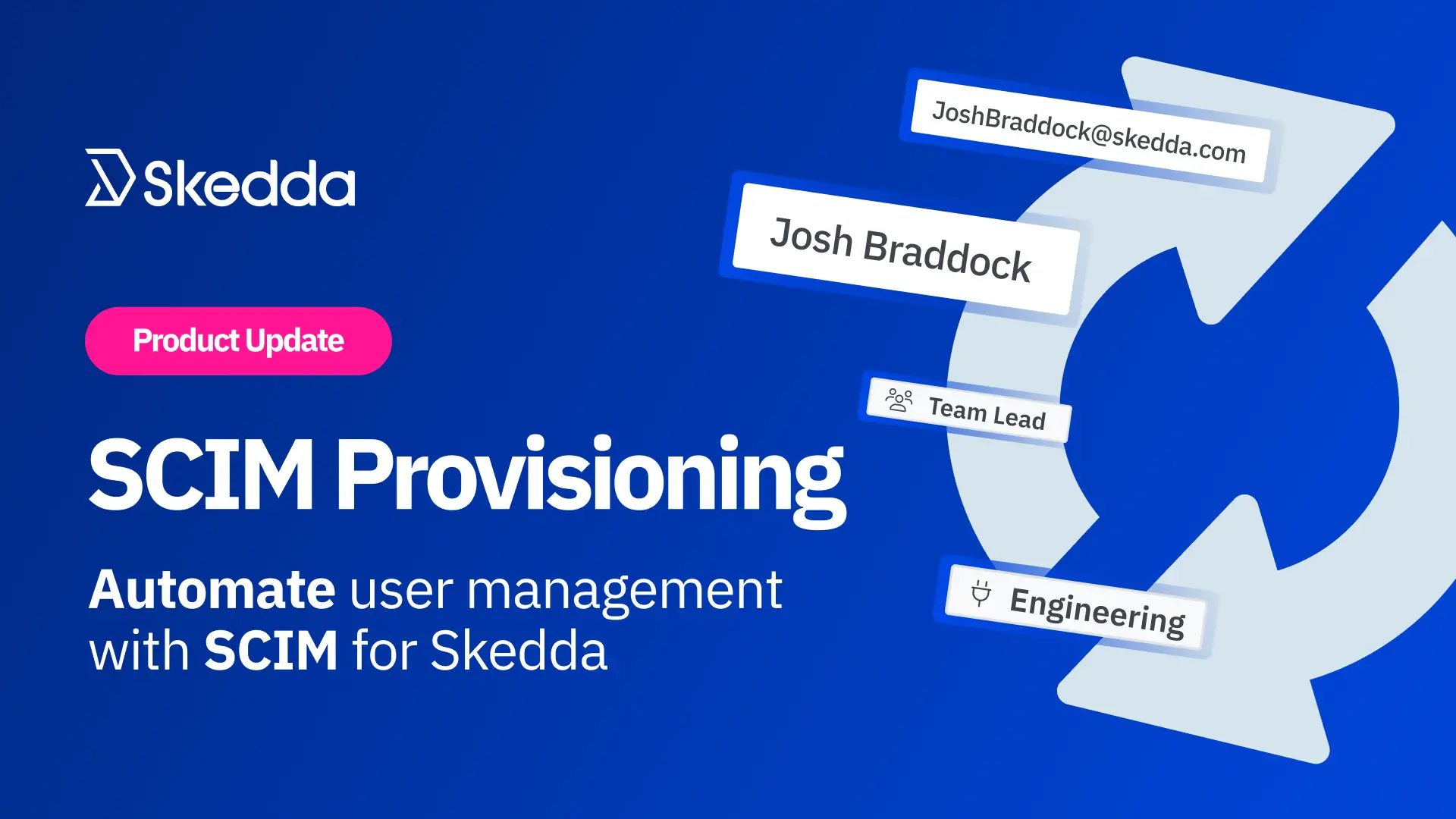
.svg)
